Users, how to deactivate plugins for specific users (PRO)
How to deactivate plugins for specific logged users (PRO)

In Freesoul Deactivate Plugins => Users => Logged Users, you will be able to disable specific plugins depending on the user who is logged in.
This feature is available only for PRO users.
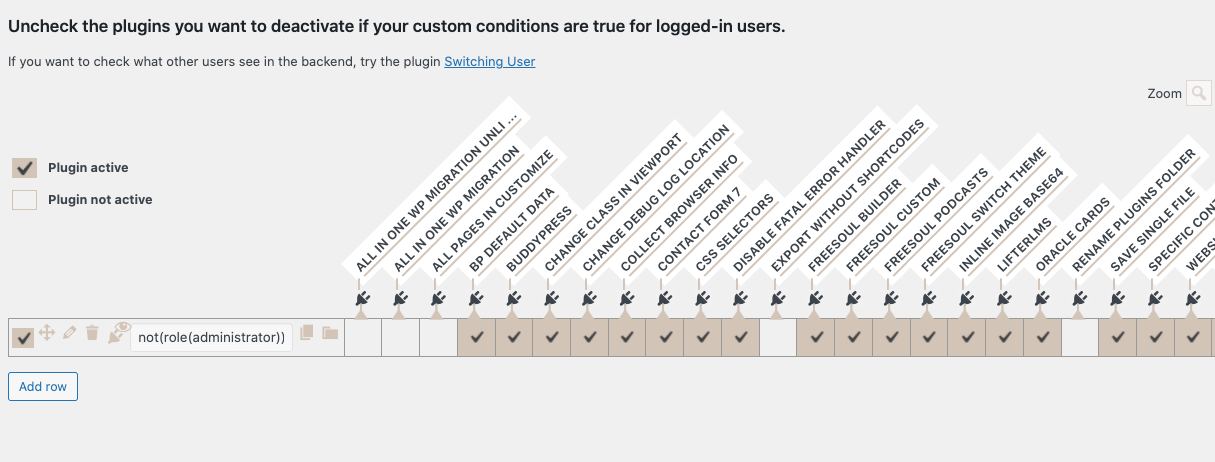
To add a set of conditions to match specific users click on “Add row”.
On each row, you will see some action icons. Here you have a short description for each icon.
| Drag row to change the priority | |
| Edit conditions | |
| Delete row | |
| Hide plugins without really disabling them. The matched users will not see the hidden plugins anywhere in the backend, but their code will still run. |
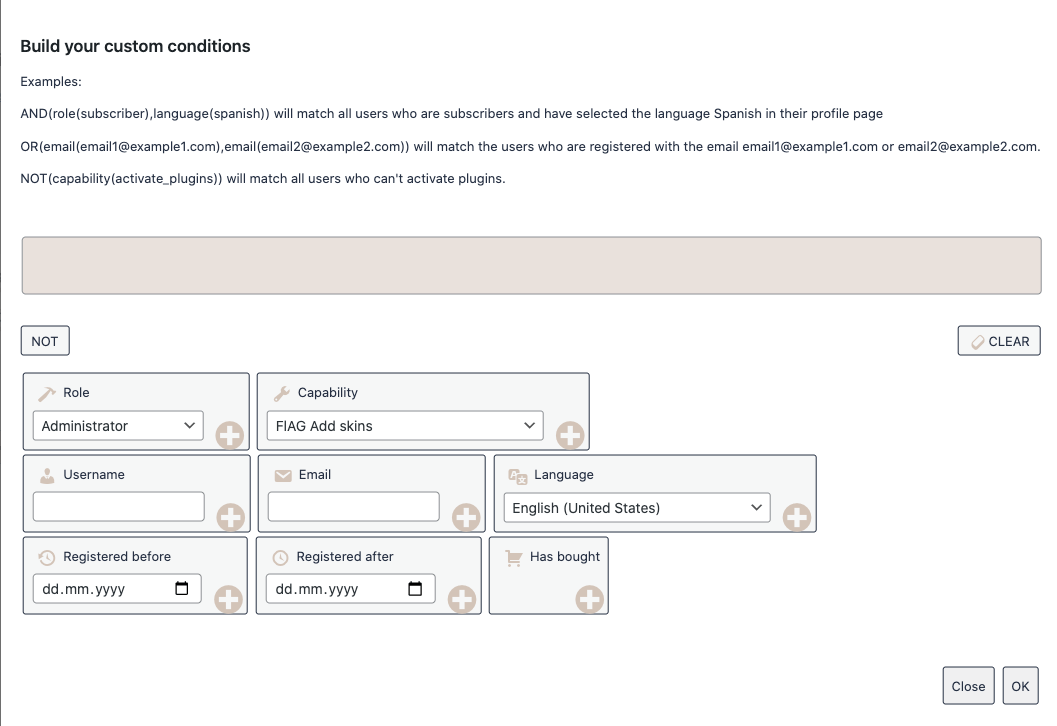
When you edit the conditions a window as shown in the picture will pop-ups.
You can disable plugins by:
- Role
- Capability
- Username
- Language (defined in the user profile)
- Registration date
- Presence of order of the user in the shop (only WooCommerce)
You can negate any condition by clicking on the button “NOT”.
You can decide for example that for all the users who are not administrators the plugins All In One WP Migration, All In One WP Migration Unlimited Extension, All Pages In Customize, Export WIthout Shortcodes, and Rename Plugins Folder will not exist.
In other situations, you may need to don’t load a specific plugin if the user has already bought something in your shop (e.g. plugins for Ads).
You can build also complex conditions by adding and dragging rows to assign the priorities.
How to deactivate plugins for unlogged users (PRO)

If you need to deactivate specific plugins only for the users who are not logged in, go to Freesoul Deactivate Plugins => Users => Unlogged.
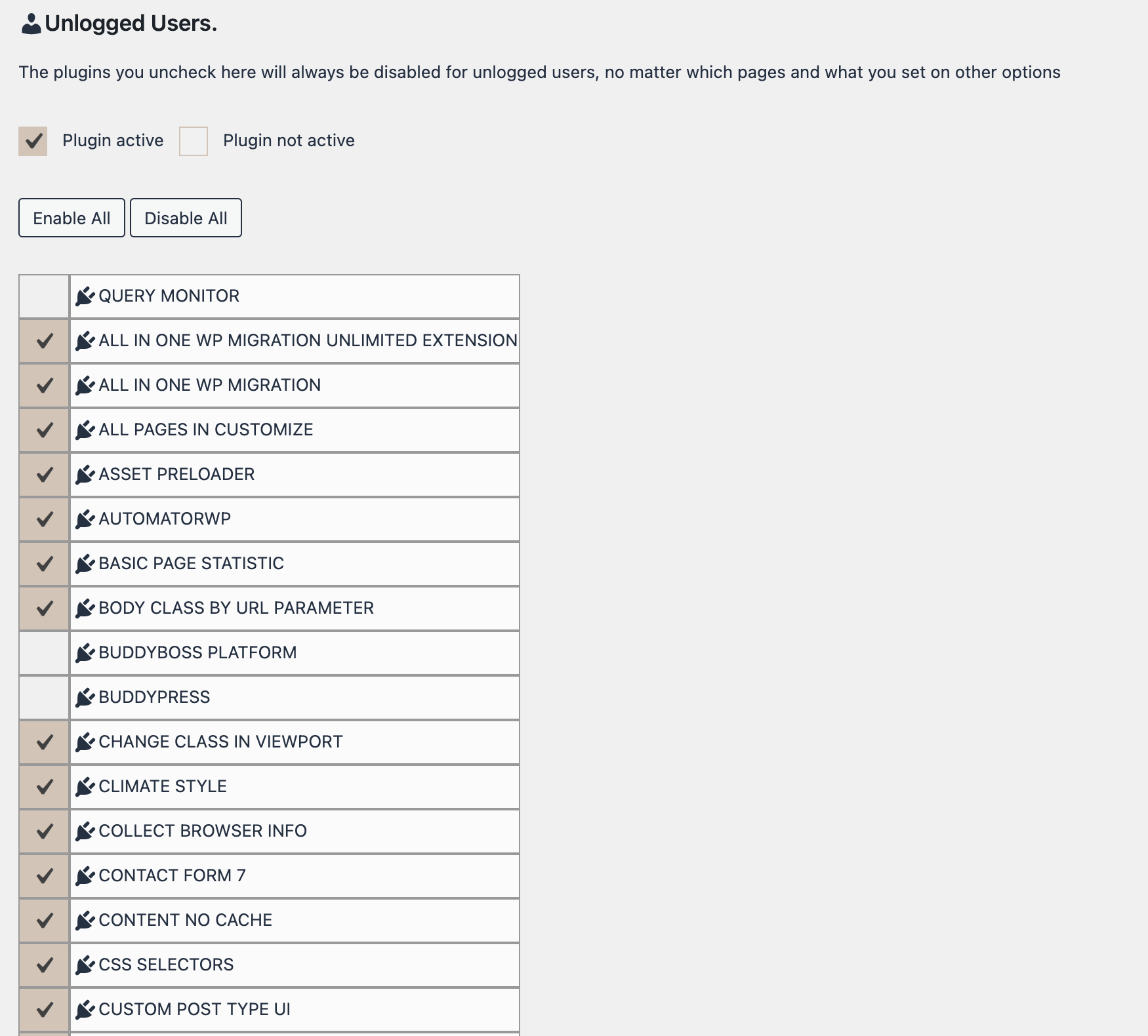
The plugins that you uncheck in this settings page will not load when the pages are visited by users who are not logged in.
