Taking advantage of new features, bug fixes, and security hardening requires keeping FDP and FDP PRO updated.
Learn how to update FDP by following the following instructions.
When to update.
Notifications appear in WordPress Admin when new versions of WordPress or any plugins, including Freesoul Deactivate Plugins or Freesoul Deactivate Plugins PRO, are available.
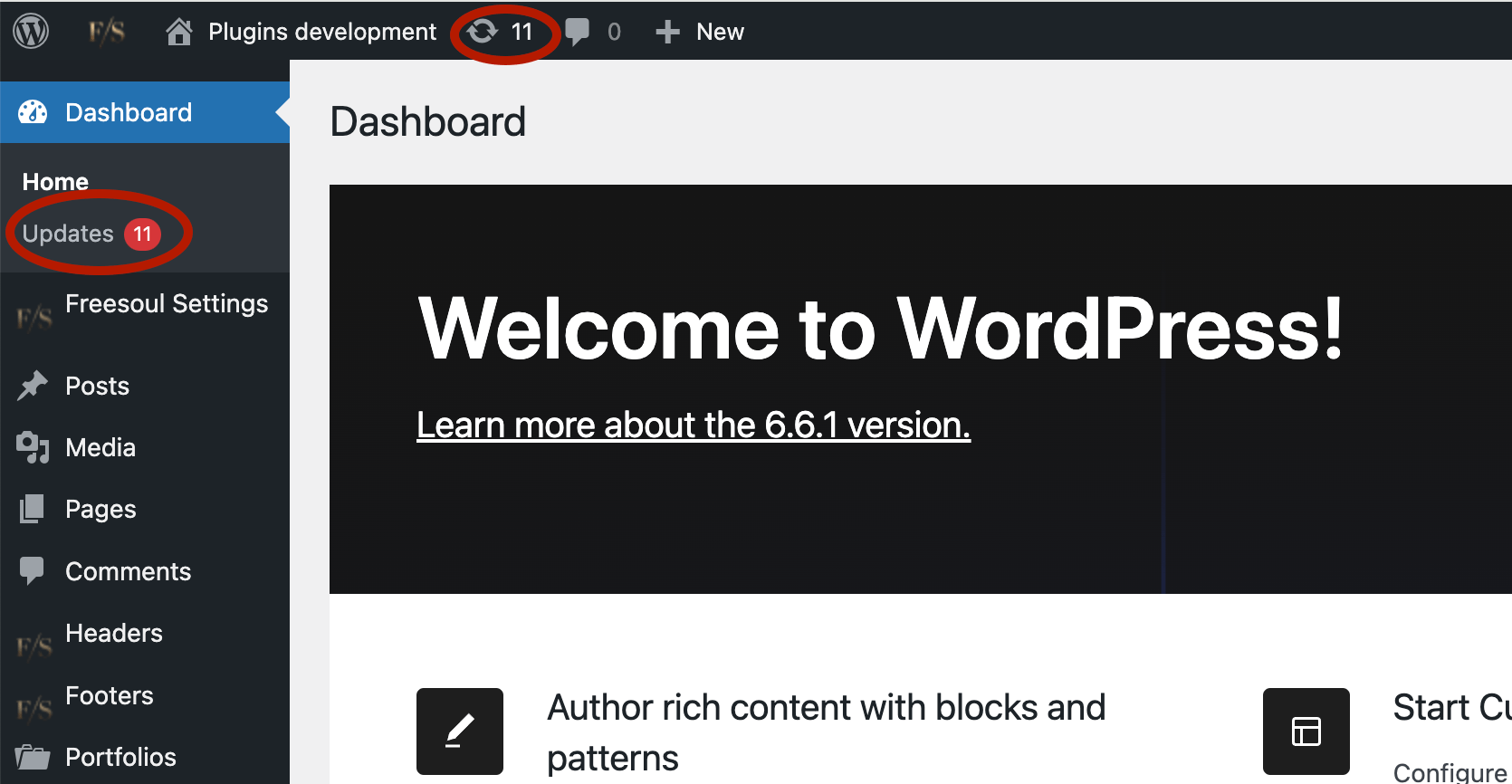
Before you update.
We strongly recommend that before updating, you:
- Make a backup
- Read the changelog to see what changes with the new release
- Test on a staging site
Update FDP and FDP PRO.
There are three ways to update WordPress plugins from the backend: from the Plugin page, clicking on the Update notification icon, or uploading the zip from the Plugin page.
1) From the Plugins page:
Go to the WP backend, Plugins > Installed Plugins. Plugins with updates available are highlighted.
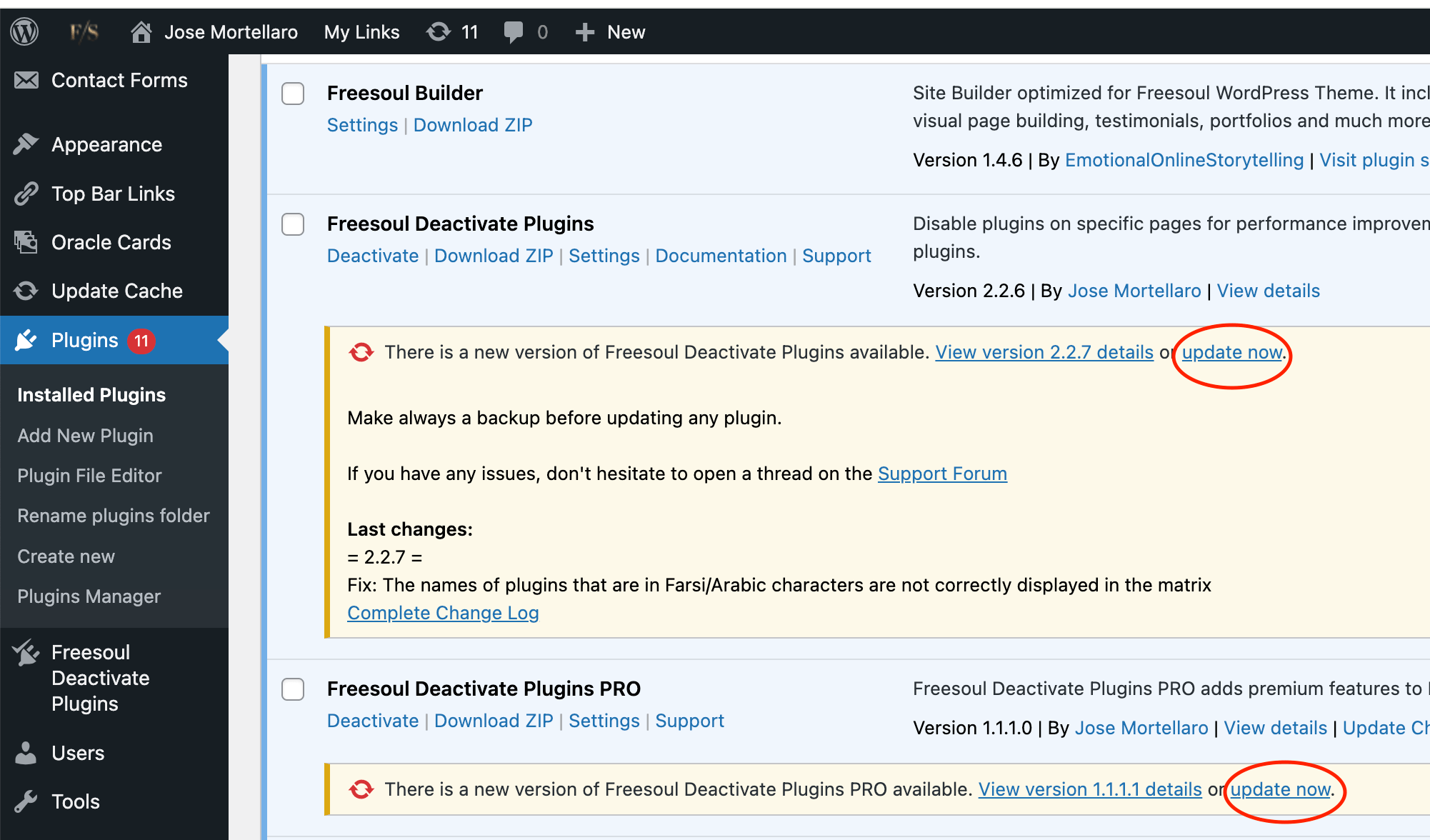
Click update now in the plugin description to update
2) Clicking the update notification:
On the WP backend, go to Home => Updates
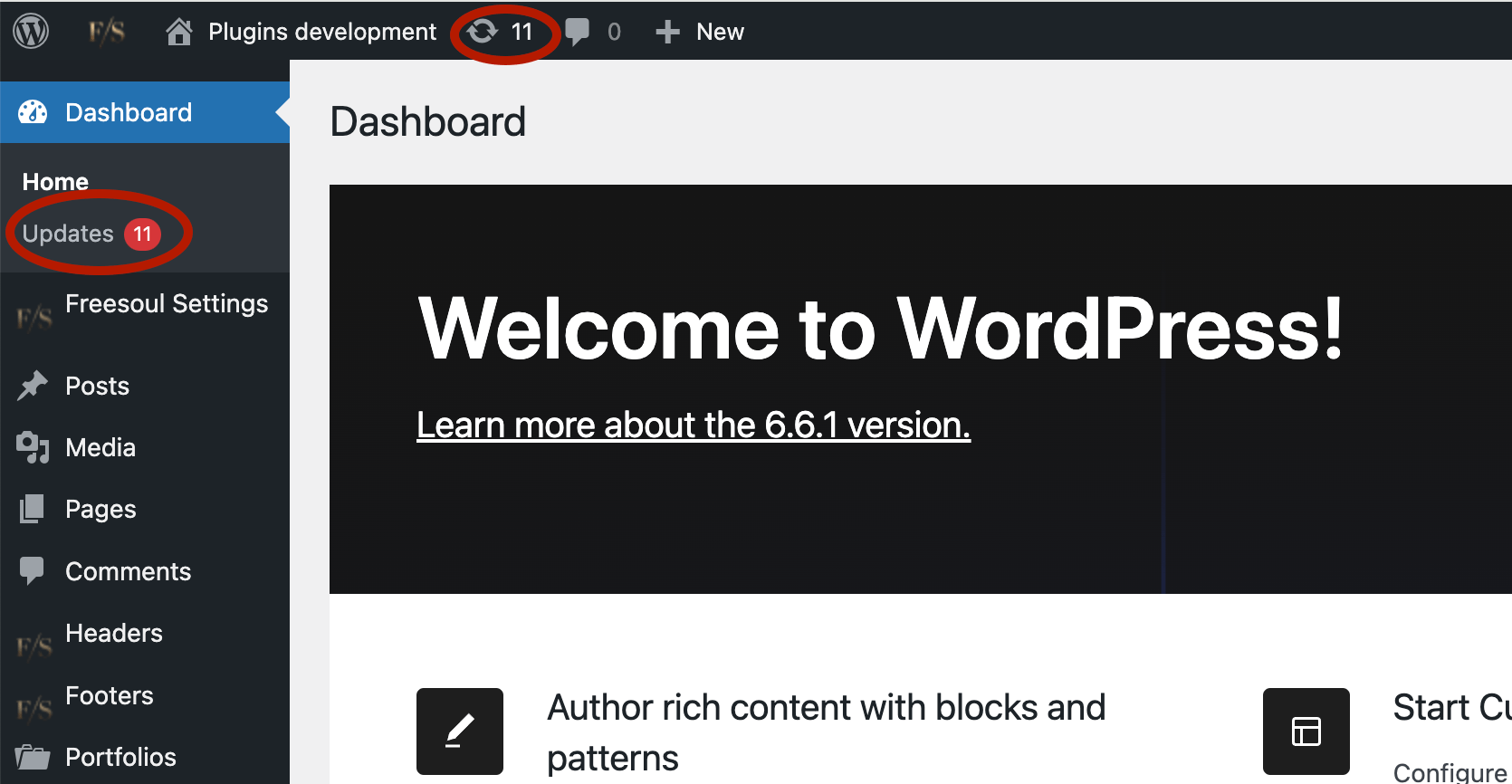
Use the checkboxes next to Freesoul Deactivate Plugins and Freesoul Deactivate Plugins PRO to select those plugins for updating.
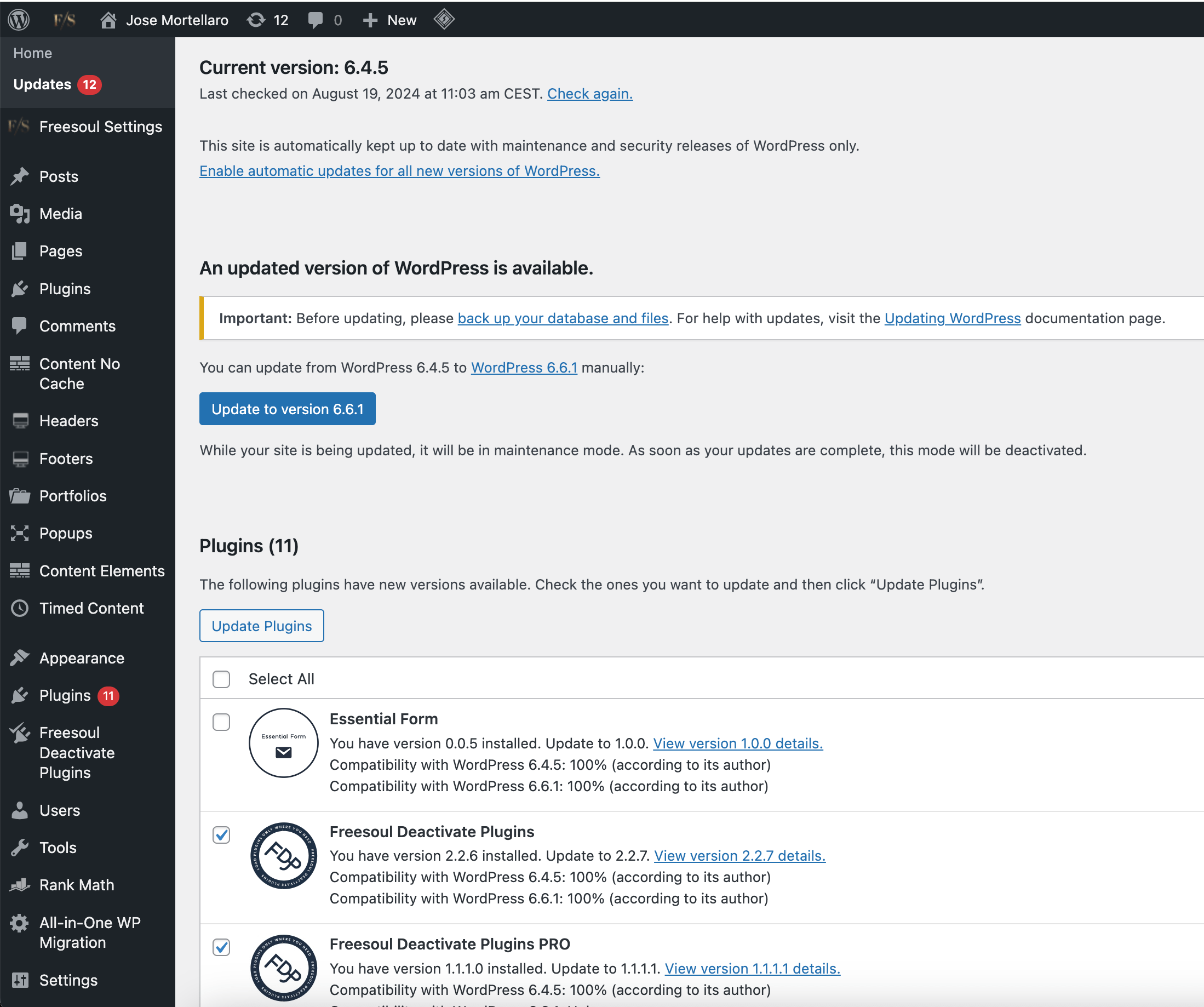
Click Update Plugins.

3) Uploading the zip from the plugin page:
First, download the updated zip.
You can find the zip of the latest free version on the repository.
To get the latest PRO version you need to log in to your FDP account.
From the FDP website go to Resources => My Account and log in.
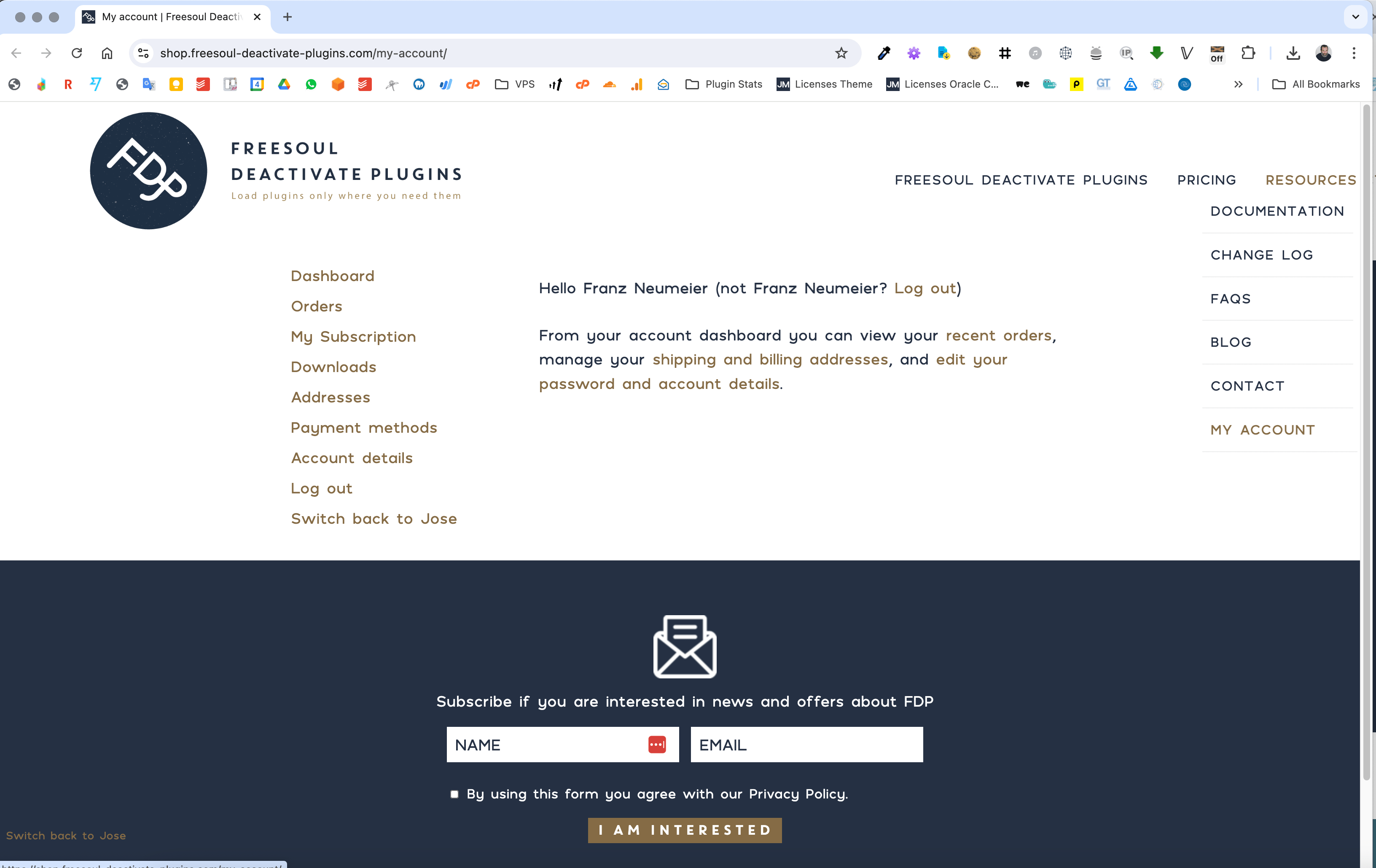
Go to My Downloads, and click on Freesoul Deactivate Plugins PRO.
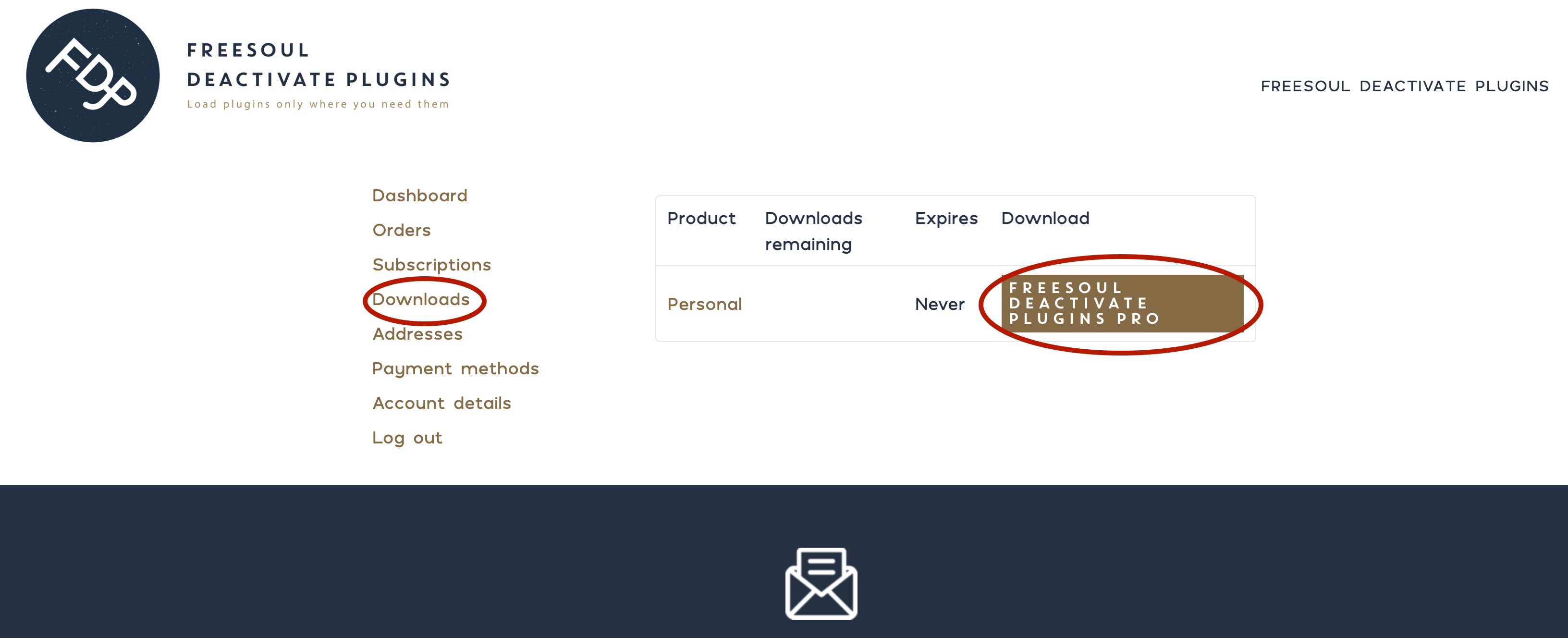
On your WP backend, go to Plugins => Add New Plugin, and then click on “Upload Plugin”.
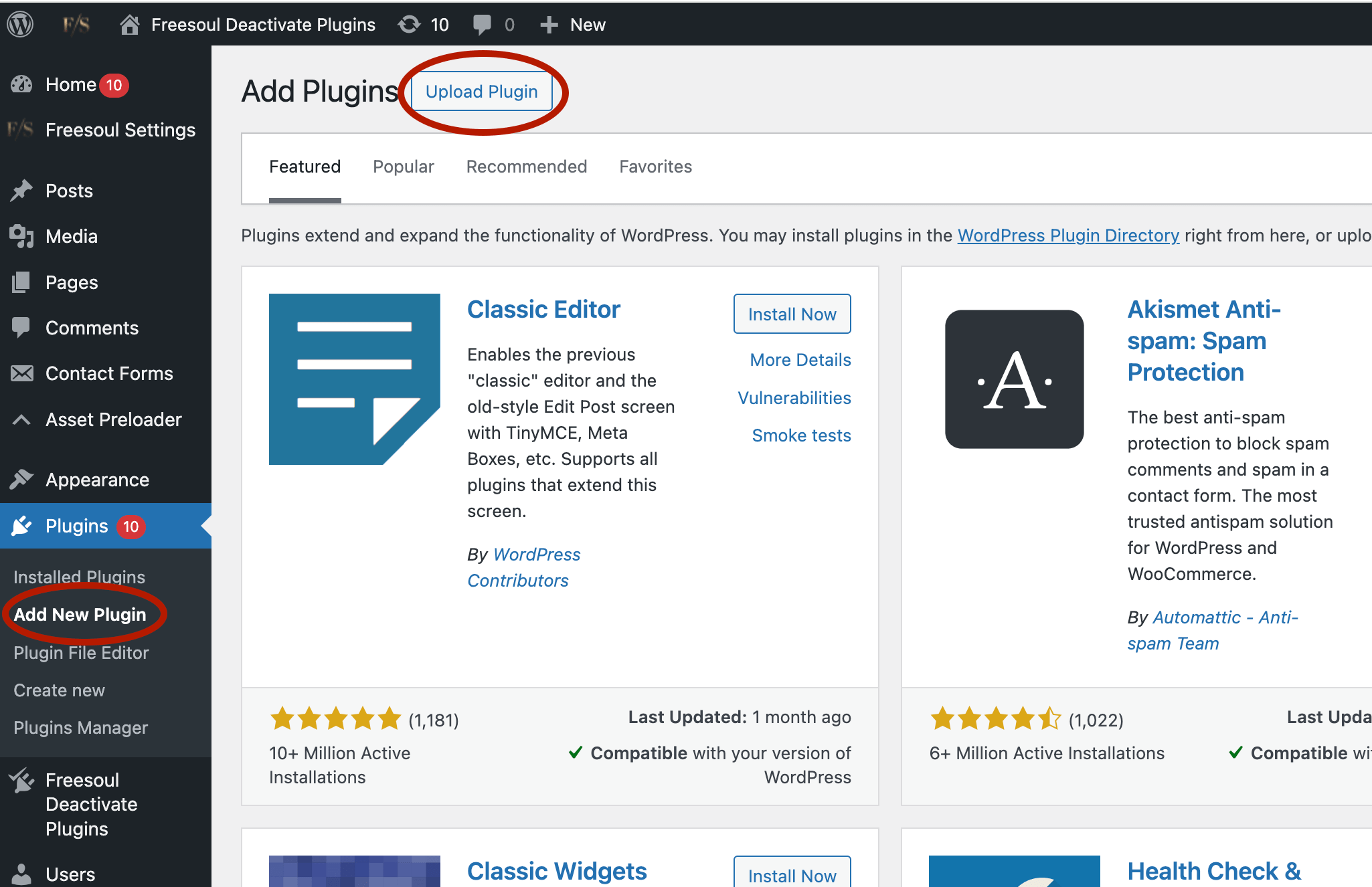
Click on “Choose file” and select the zip that you downloaded before.
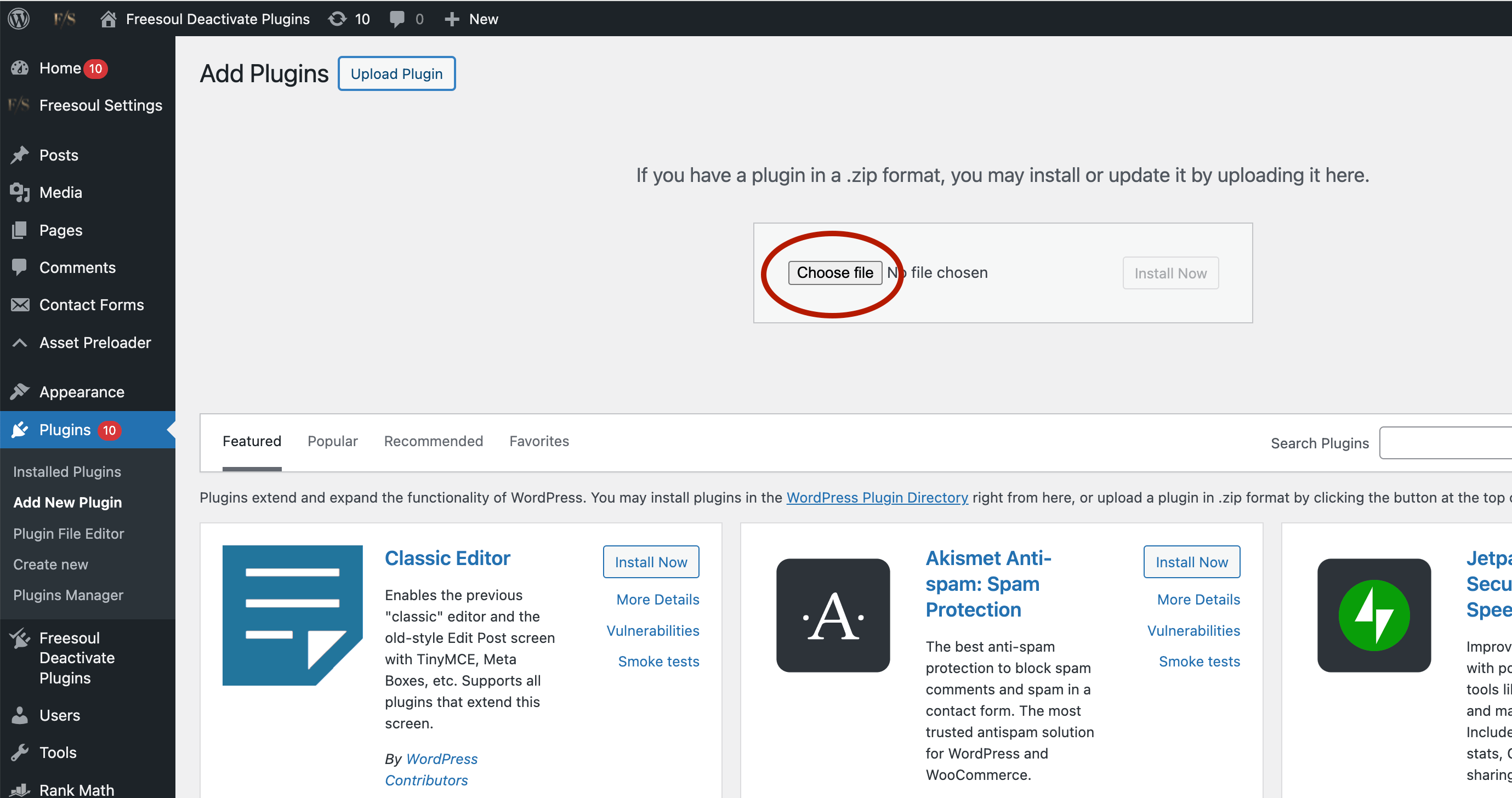
Click on “Install Now”.
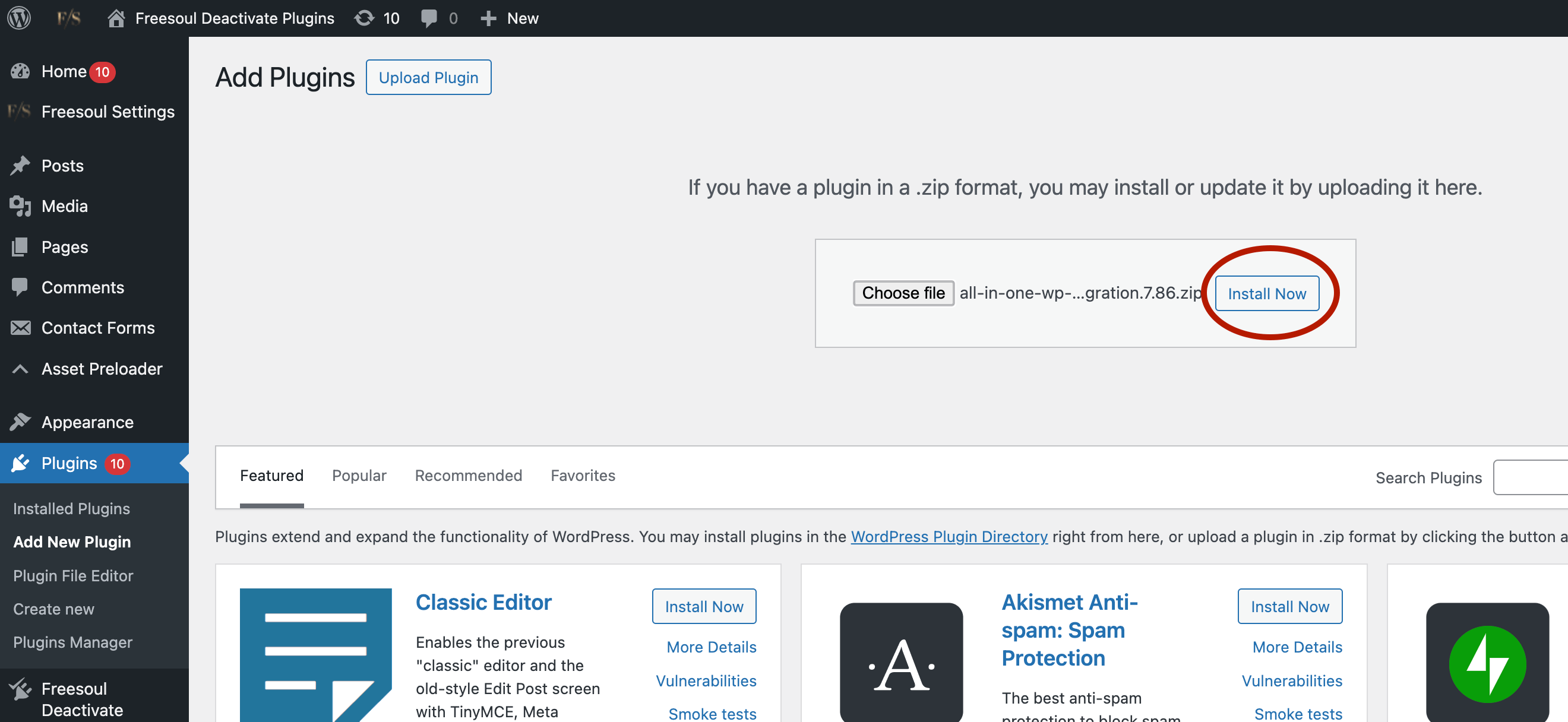
When WordPress tells you the plugin is already installed, click on “Replace current with uploaded”.

