CSS/JS Further Cleanup (PRO)
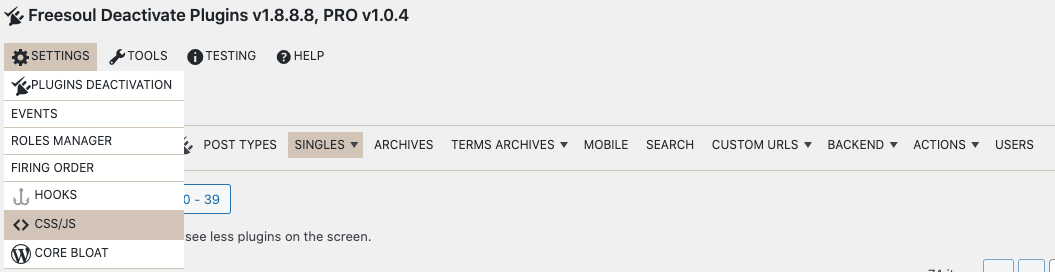
After clicking on Freesoul Deactivate Plugins => Settings => CSS/JS, navigating the website you will see the CSS/JS control panel to clean up leftover assets after deactivating unnecessary plugins.
The easiest way to get rid of the bloat of the plugins is first to entirely deactivate them on the pages where you don’t need them, and then if there are still unneeded assets of the remaining active plugins, use the CSS/JS control panel to get rid of them
By doing so you will save as many database queries and HTTP requests as possible and the optimization process will be faster.
If you try to first disable the assets without first disabling the unneeded plugins, you will become crazy. It’s a lot easier disabling the entire plugins where you don’t need them, and only then it’s a good idea to get rid of the residuals.
The CSS/JS control panel will allow you to manage also the assets loaded by the WordPress core and the theme.
This feature is available only for PRO users. With the free version, you can unload entire plugins, but not the assets of the remaining active plugins.
Remove unneeded stylesheets that remain after the deactivation of unneeded plugins.
After selectively disabling the unneeded plugins, you may still have some stylesheets that you don’t need everywhere, even if you need the plugin that introduces those stylesheets.
Imagine for example that you need WooCommerce on the shop page, but you can remove some of its stylesheets.
The CSS control panel will give you the possibility to further clean up the stylesheets that add no style to the page.
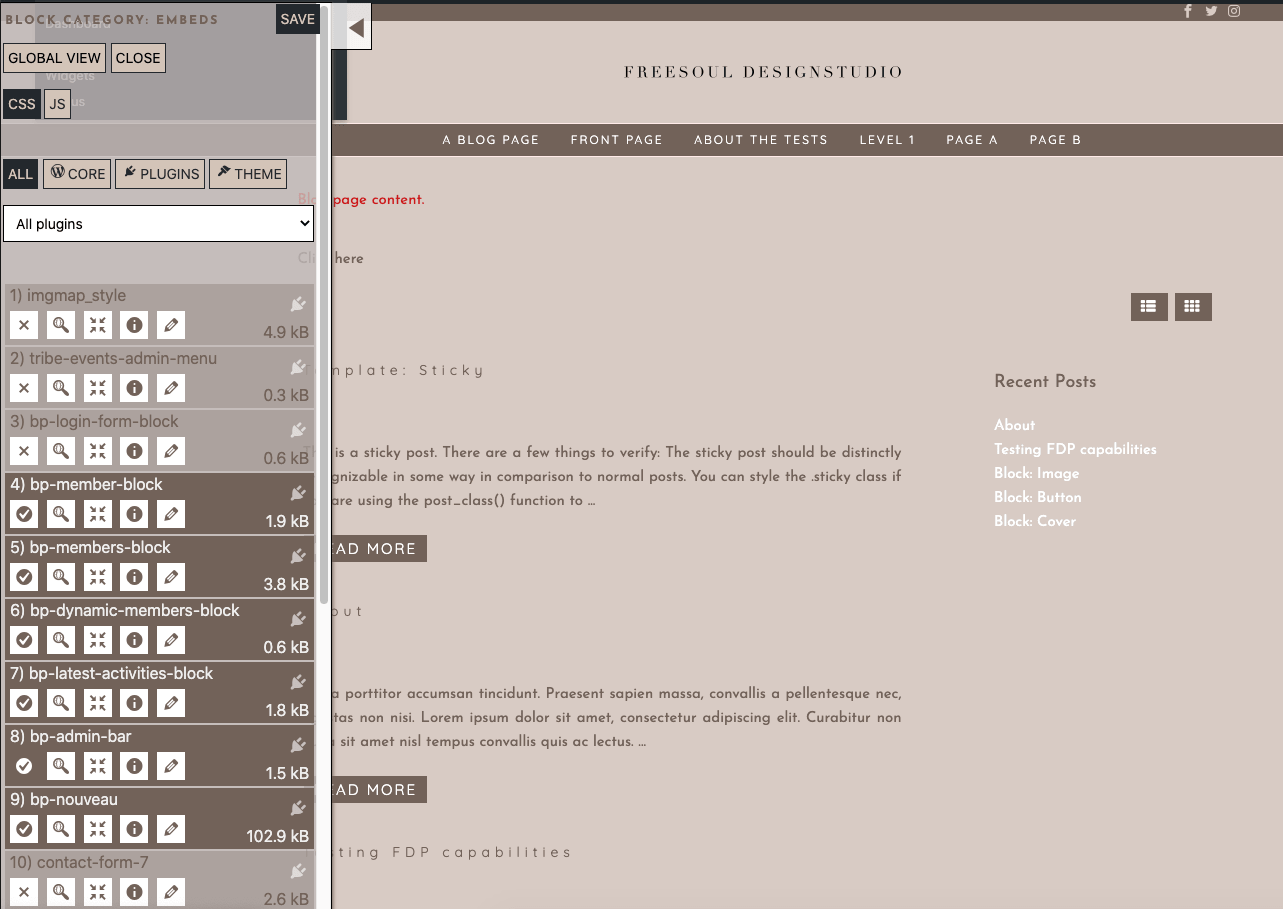
Here is the meaning of the action icons available for each stylesheet:
| It disables the related stylesheet on the single page that you are visiting. | |
| It sends the CSS to a validator to check if it contains errors. | |
| It strips unused CSS rules. The stylesheet will be smaller, but you may lose the advantage of the browser cache. Use it only on the pages where you really need to reduce the amount of CSS. Feature at the moment available only as a beta if you add define( ‘FDP_BETA_VERSION’, true ); to your wp-config.php | |
| It opens the CSS file including some information. | |
| It opens a popup to decide where you want to unload the stylesheet. |
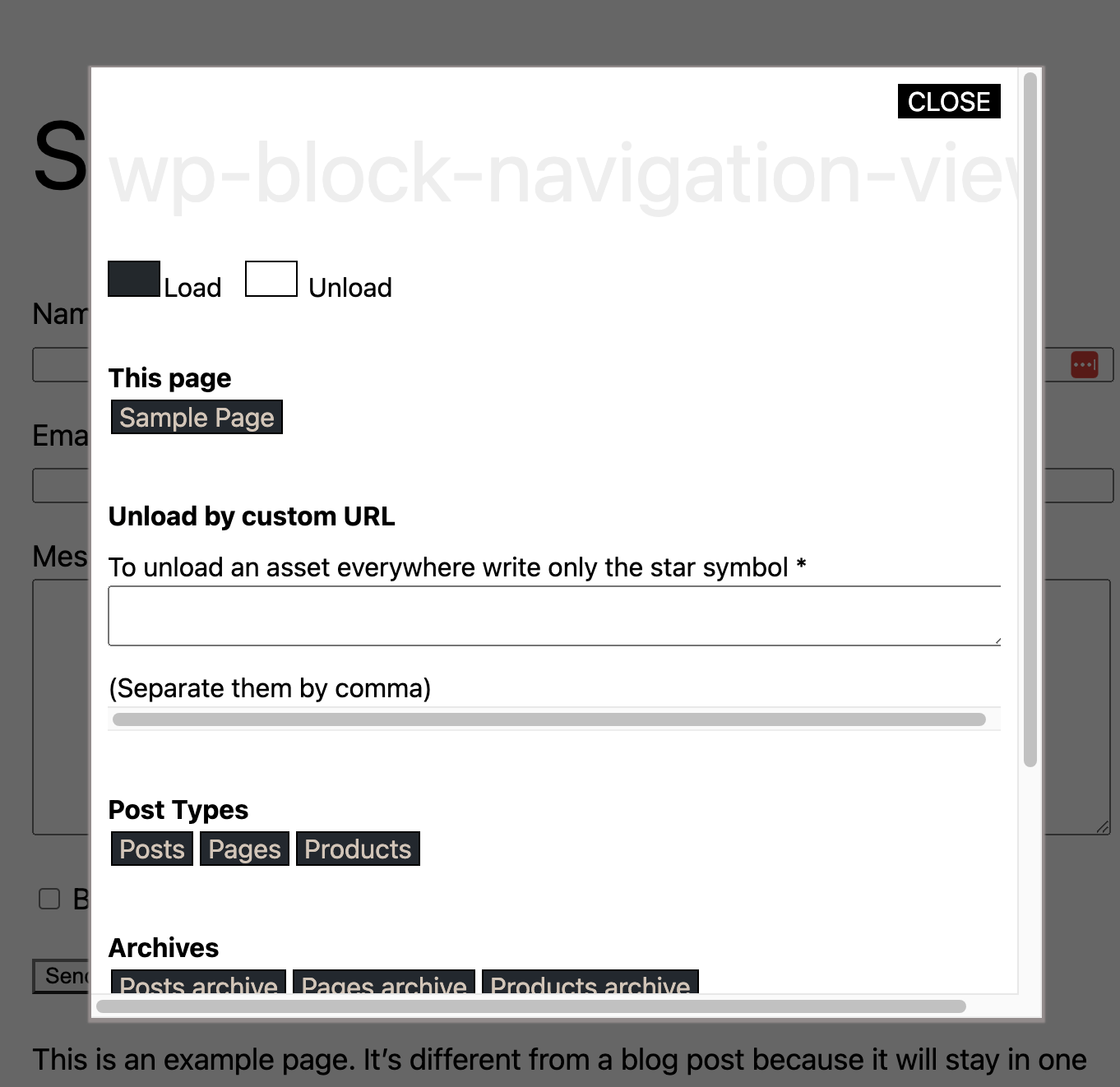
The window that pops up after clicking on the pencil icon gives you the possibility to unload the stylesheet:
- On the actual page
- By custom URL
- By Post Type
- By Archive

Going with your mouse on a row in the settings where you disable the unneeded plugins, you will also find the action icon to show the CSS control panel
Remove unneeded scripts that remain after the deactivation of unneeded plugins.
Similar to the stylesheets, after selectively disabling the unneeded plugins, you may also still have some scripts that you don’t need everywhere, even if you need the plugin that introduces those scripts.
The JS control panel will give you the possibility to further clean up the scripts that add no functionality to the page.
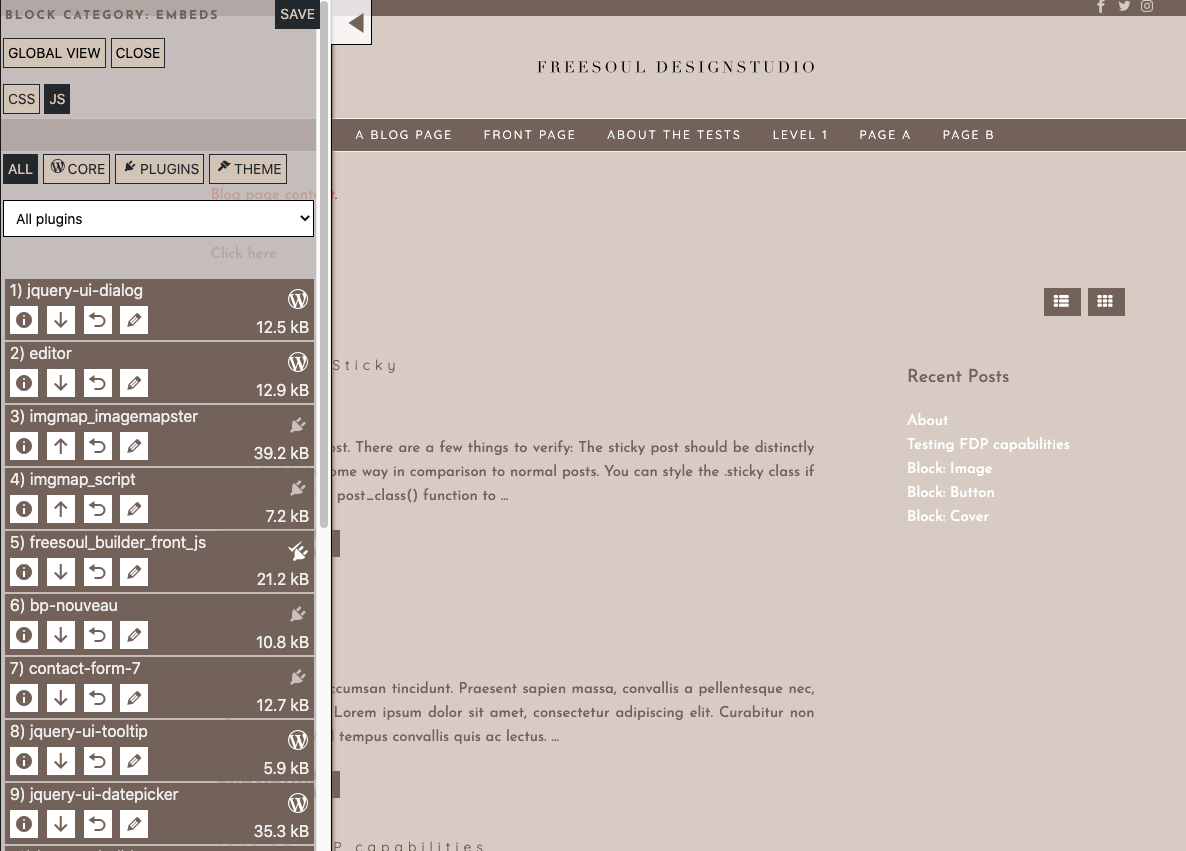
Here is the meaning of the action icons available for each script:
| It disables the related script on the single page that you are visiting. | |
| It moves the script to the footer or to the head. | |
| It restores the original position of the script (head or footer) | |
| It opens a popup to decide where you want to unload the script |
Similar as with the stylesheets, the window that pops up after clicking on the pencil icon gives you the possibility to unload the script:
- On the actual page
- By custom URL
- By Post Type
- By Archive

Going with your mouse on a row in the settings where you disable the unneeded plugins, you will also find the action icon to show the JS control panel
