How to determine which plugins to deactivate.
If you have the PRO version, click on the Plugin icon to have an automatic suggestion of the unused plugins.
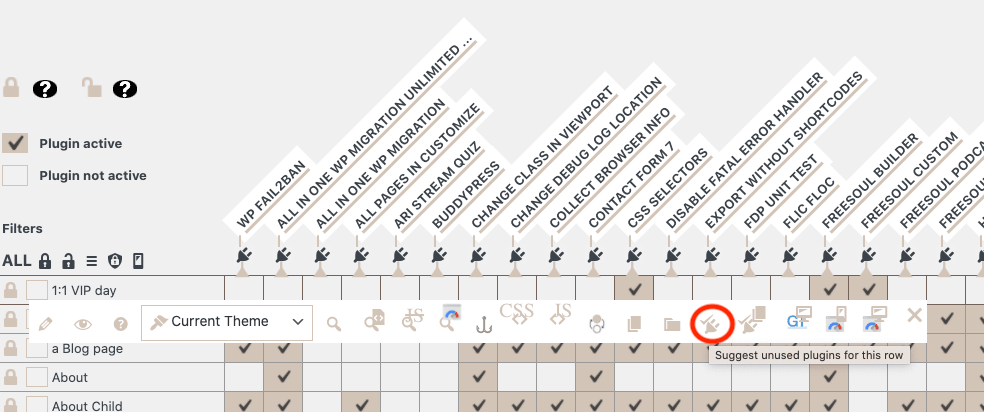
If you only have the free version, you should understand which plugin is needed.
First of all, deactivate on the frontend all plugins that work only in the backend (for images optimization, website migration, database optimization, backups, and so on).
Consider all the plugins that you are sure you don’t need on every page.
If e.g. you have Contact Form 7 and you have only a contact form on your contact page, you can surely disable it on all other pages.
If you have only a slider on your homepage, disable Revolution Slider without doubts on all pages but not the homepage, and so on.
Then you will have some pages where you are not completely sure.
For these pages, you can use the “Lens” as shown in the picture.
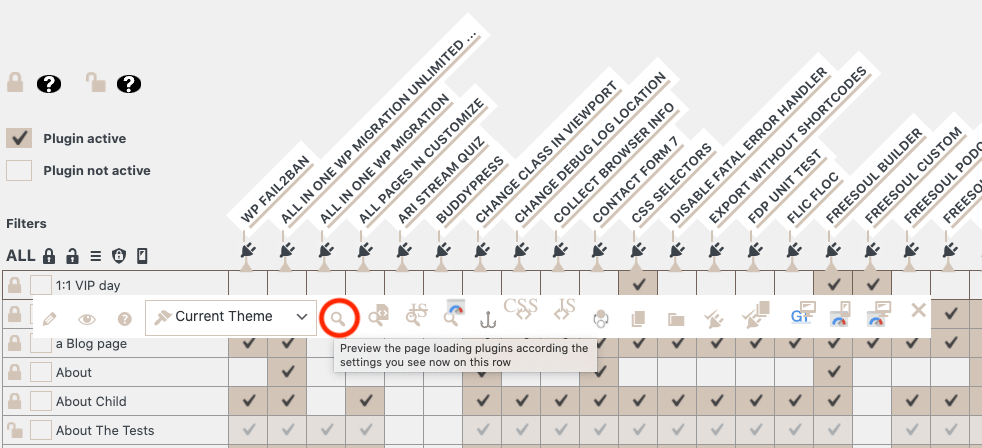
You will see the preview of that page with the plugins you have disabled.
If you don’t save the options, you will see only a preview.
If the page has some problems, you need some of the plugins you disabled for the preview.
If that page doesn’t appear broken, probably you will not need the disabled plugins, but you should still check the description of the disabled plugins to be sure.
Some plugins add functionalities that are not visible on the page, e.g. analytics… For all these kinds of plugins, you should get information about the plugin.
If you are working on a website of someone else, and you didn’t install the plugins, maybe you will still have a couple of plugins that you aren’t totally sure about, but they should be few.
Preview the page with and without the few plugins that you are not sure about. If the page loading is very similar, keep the plugins active. If on the contrary, you notice a difference, disable one plugin after the other to find the cause of bad performance.
At this point, you should have very few plugins that are critical. You can focus on those plugins. Read again the description, ask the author of the plugin, collect information. I’m sure you will understand if you can disable those plugins.
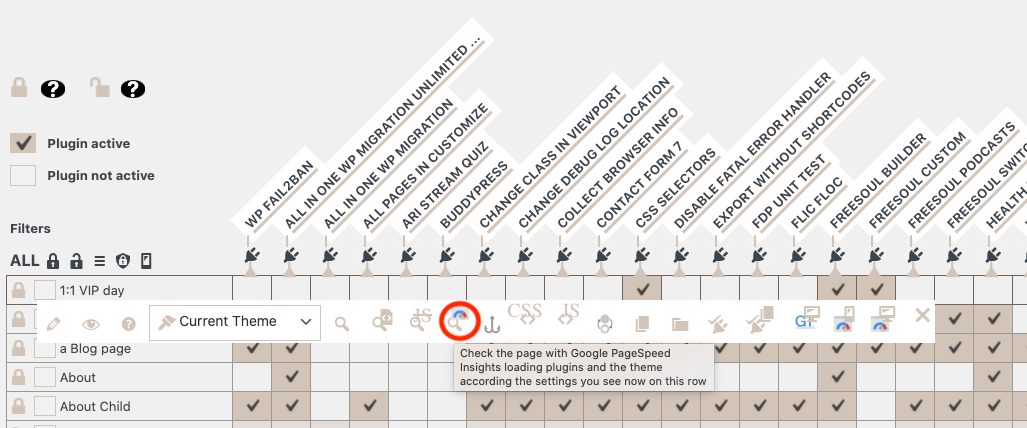
Clicking on the Page Speed Insights icon you can check the performance deactivating specific plugins.
Other users will see the page loading the saved plugins, only Page Speed Insights will be authorized to see the page loading the plugins you are testing.
In shorts, how to know if you can deactivate a specific plugin on a specific page:
- Deactivate on frontend all plugins that work only in the backend
- Deactivate everywhere all plugins that add specific elements on the page, but on the pages where you need those elements
- Check the preview of the page with the Lens. If the page is broken, don’t deactivate the plugin. If the page is ok, read the plugin description to learn what that plugin does.
- Check the preview with and without the plugins you are not sure about. If the page loading is more or less the same, keep those plugins active. If you notice a difference in terms of performance, focus on those plugins and collect more information to understand if you can disable them.
